iCreateOFX MT940 to QIF and OFX Converter
Convert MT940 transactions' files to QIF and OFX.
- MT940 files to OFX.
- MT940 files to QIF.
- Multiple accounts' & currency (OFX fies) support, where applicable.
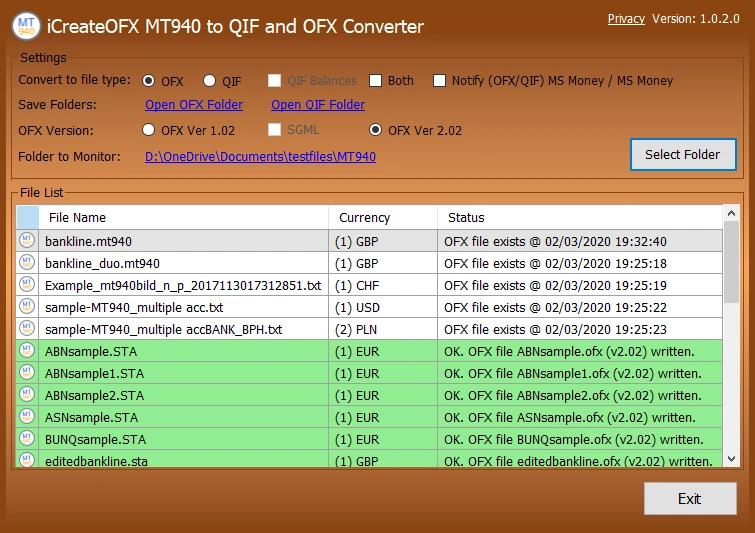
There are four (4) configurable settings, from the top left:
- Write file type(s): Select the file type you want saved or choose to save both file types, i.e QIF and/or OFX.
-
Auto Notify Microsoft Money*: This option will only be enabled if the system has a program associated with OFX files. Select this box if you prefer PayPal OFX Converter to send the
written OFX file to Microsoft Money (or the associated program for OFX files - see below).
* Note that this feature will only prompt you to run the program that is associated with OFX files on your system, which may / may not be Microsoft Money. The associated program's executable name may be displayed instead. - OFX Version: Select the required OFX format that your PFM accepts. This is either OFX Version 102 or Version 211. Some Personal Financial Manager(s) (PFMs) support either or both of the versions. You can try each version to find out which one is imported by your PFM.
- Select Folder: This setting is discussed in detail under Operation and Usage below.
Operation and usage.
On startup, the program will scan the selected folder (by default, this set to the user's My Documents folder) for MT940 files. Files ending with the .mt940 and .txt will be parsed to check whether they are MT940 files AND contain transactions. If they do meet those criteria, they'll be added to the grid and for each file an OFX (or QIF) file of the same name as the MT940 file, but with the extension changed to .ofx (or .qif), will automatically be written in the OFX Files (or QIF Files) folder under the current user's My Documents folder.
You can use the Select Folder button to choose another folder to scan. When this option is used, all files listed in the grid will be cleared from the grid and the selected folder will persist and be applied next time you start the program. The program wil then rescan the selected folder and list all MT940 files it finds (as explained in the above paragraph).
Additionally, any CSV or QIF file that is added to the target folder while the program is running will be scanned (as described above) and a corresponding OFX file written to the destination folder (again as described above).
You can also re-write an OFX / QIF file by double clicking the file name in the grid.
The Exit button closes the program.
iCreateOFX MT940 to QIF and OFX Converter is NOT freeware. The program is available on a No Obligation 30 Day trial period at the end of which a one-time license fee is payable.